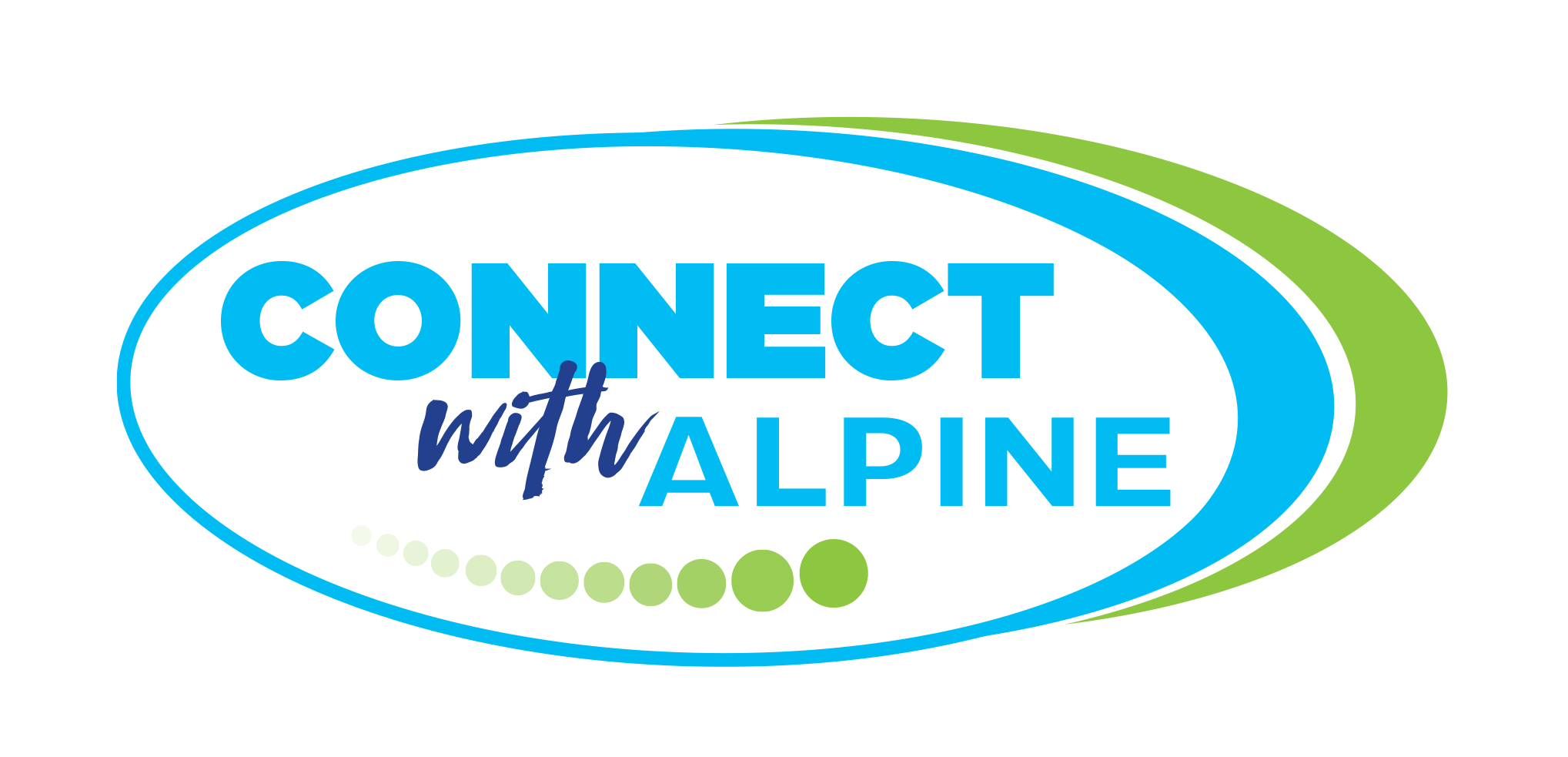NEW this year! The lunchroom will be switching to scanners–students will need to have their student ID ready to scan. Since we don’t have new ID cards until pictures are taken, students can use last year’s ID card. Pin pads will not be available to enter your student number to receive breakfast/lunch. CLICK HERE for the LINQ Connect Information Sheet.
NEW SOFTWARE & PARENT PORTAL–Alpine School District’s Nutritional Services is switching its software to better serve students. The new parent portal, LINQ CONNECT, will allow parents to:
- Add money to their student’s account.
- Transfer money between student accounts.
- Complete Free/Reduced Applications.
- View lunch menus–it will include allergy information for each meal.
- Set up reminders and be alerted when our student’s account is running low.
- Check your student’s purchase history to see the purchases they make.
HOW TO GET STARTED
- Download the LINQ Connect app from the App Store or Google Play.
- Create an account by selecting register.
- Confirm your account by clicking the verification link sent to your email.
- Log in to the LINQ Connect app using your email and password.
OTHER INFORMATION
- Change will not be given to those who bring cash to the lunchroom. Any change from transactions will be added to the student’s lunch account.
MEAL PRICES/MENUS
- Breakfast…………..$1.25
- Lunch ………………$2.25
- 2nd Meal…………..$5.00
FREE AND REDUCED LUNCH APPLICATIONS
- Applications are open for the 2023-24 school year.
- Online applications are preferred.
- Free/Reduced status begins the day the application is approved and does not remove past lunch debts.