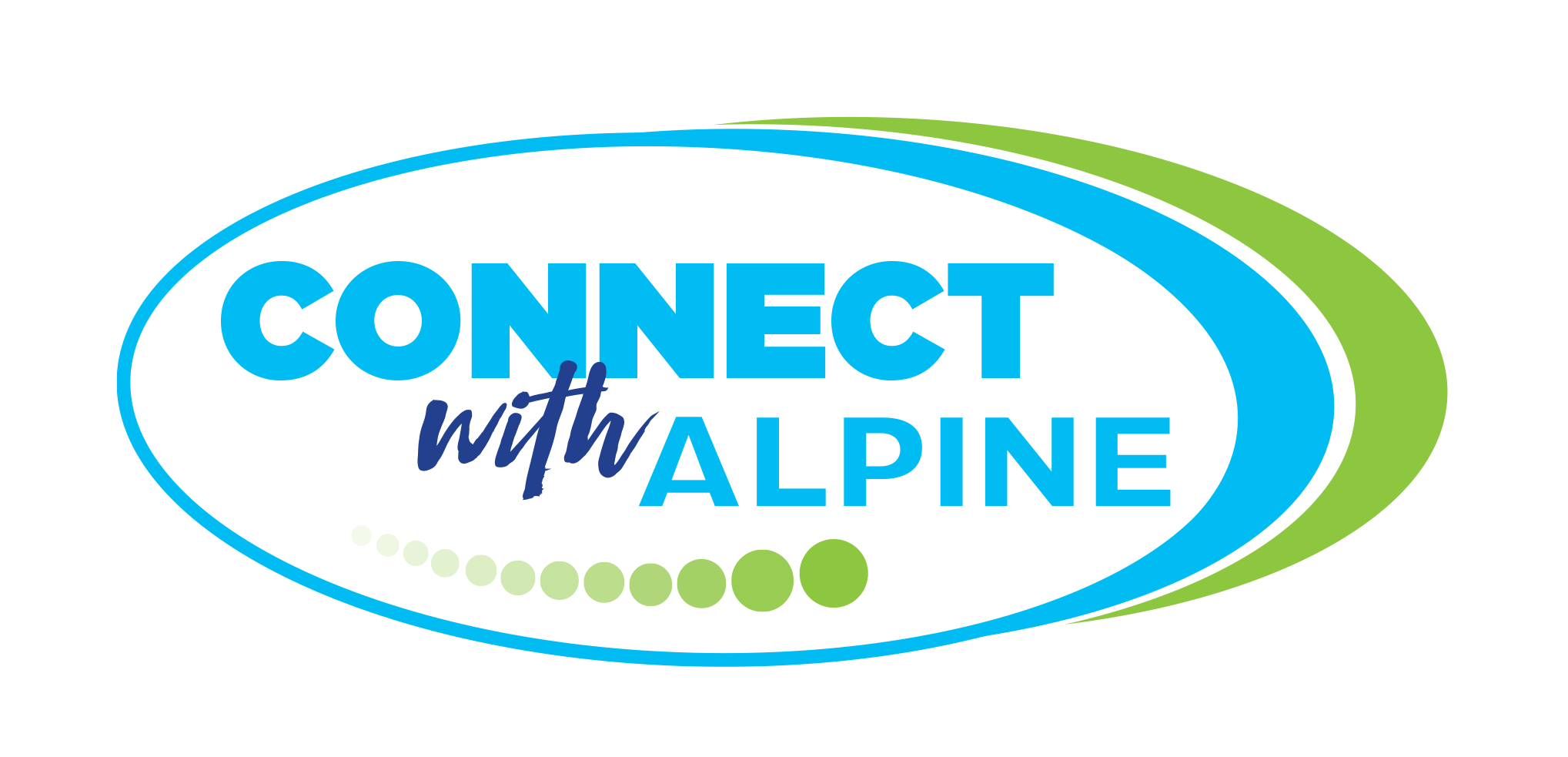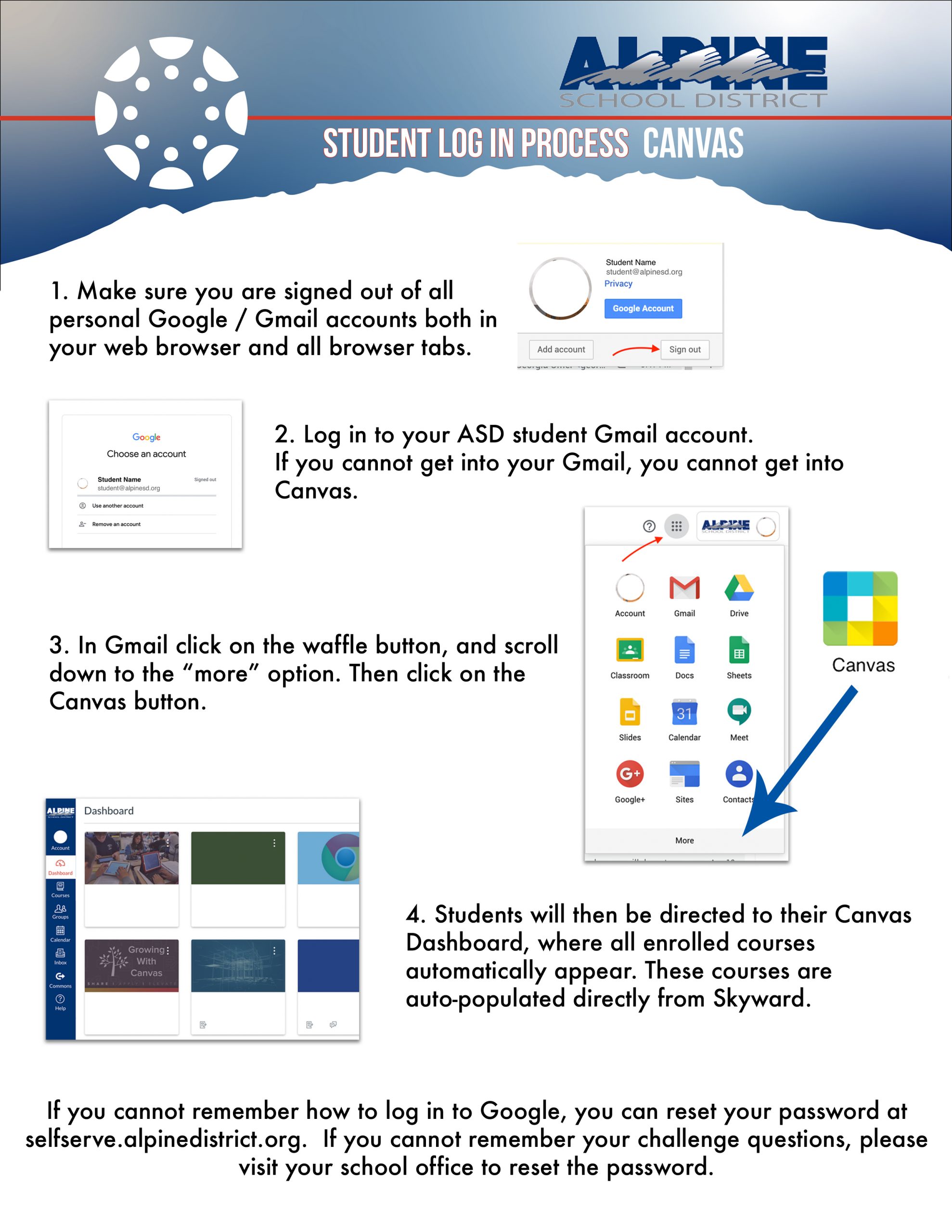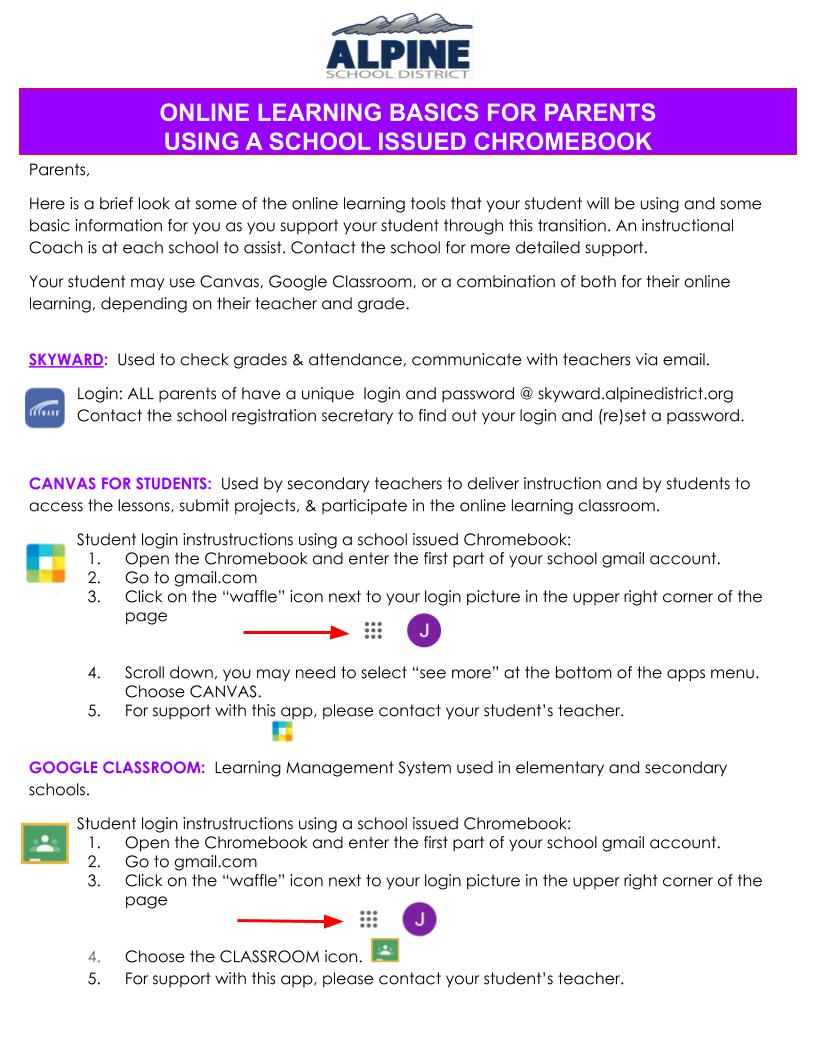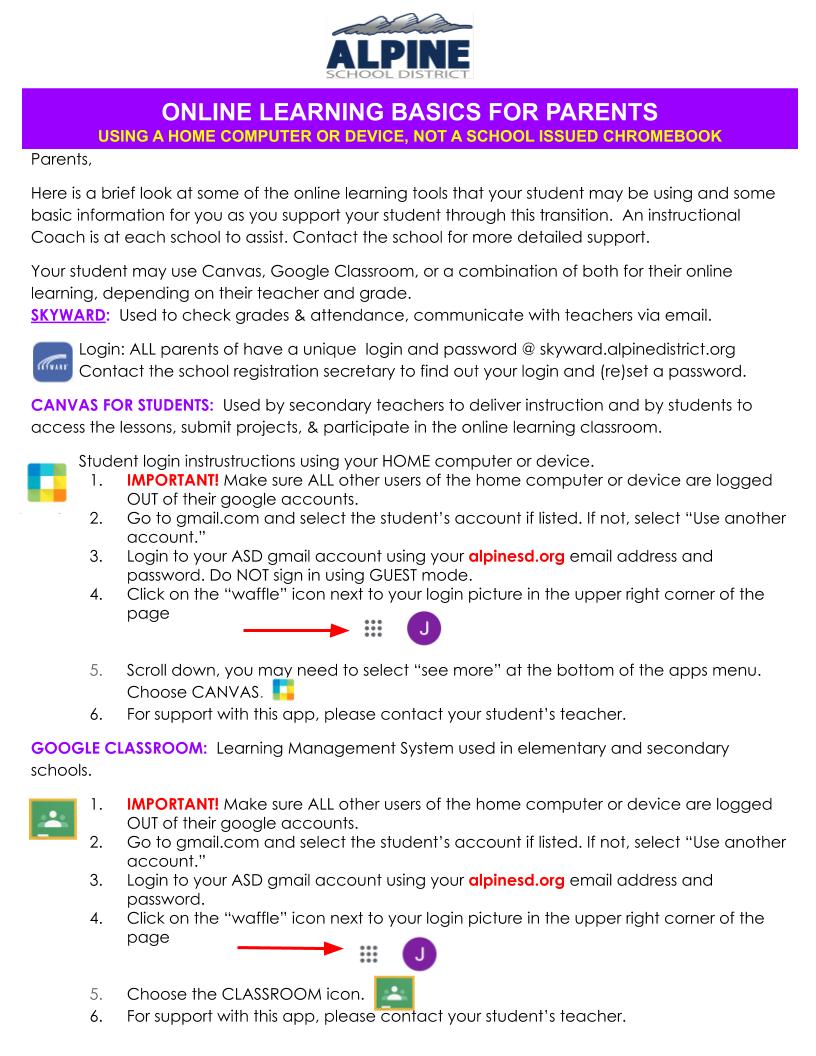Our goal is to continue to provide your child with an enriching education through online curriculum. Teachers will be posting lessons online for your student and will be communicating through email or the online platforms. We will be doing our best to support families throughout this entire process. The remainder of this page is intended to get your student setup and started with their online learning.
Overview & Expectations

Help Desk Form
Reports indicate that Alpine Chromebook connections and speeds are much better recently. If you are still experiencing issues, please click HERE. For help with curriculum or specific resources that your teacher shared, please contact that teacher.

Canvas Tips & Tricks
PLEASE NOTE: Canvas works best when using Chrome for your browser.
Having Trouble Logging Into Canvas?
- Have you signed the AUP?
______________________
- Yes, I signed the AUP! What else could it be?
______________________
- Want to understand the different parts of Canvas better?
______________________
- How to arrange my courses and arrange my dashboard
Student Accounts
For K-2 students, some schools have utilized these accounts, while other schools have not. Please refer to the information from your teacher for specifics on online learning for these students.
If a student has forgotten their username or password they may recover these by doing the following:
Student Username:
Parents may login to the Skyward Portal and view the Student Info tab to find a students email. It’ll be the email listed after “School:”.
Students and parents may also request help by filling out a Help Desk Request or by contacting their school.
Password recovery:
Passwords may be recovered here, by filling out a Help Desk Request, or contacting your school.
Chromebook Check Out & Helps
If you need a Chromebook, we will be doing curbside pickup from Monday-Friday from 9:30-11am this week. Only parents/guardians may fill out the form and pick up the Chromebook.
- Before coming, please fill out the Chromebook checkout form online at ly/ASDchromebook–put 000 for the ASD Tag ID.
- Come to the main loop (in front of the main entrance)
- Text your students name and vehicle description to (801)-948-0708
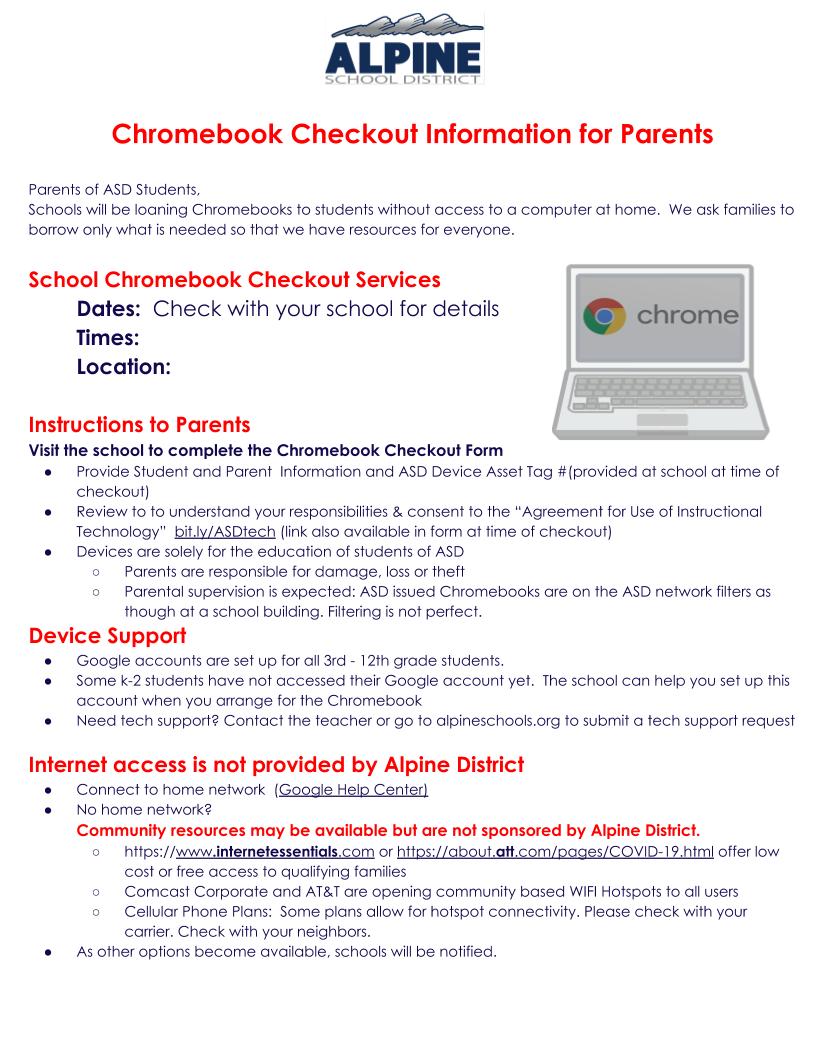
HOW CAN I RECEIVE CANVAS NOTIFICATIONS?
[vimeo 401068047 w=640 h=480]